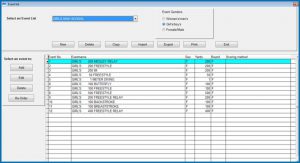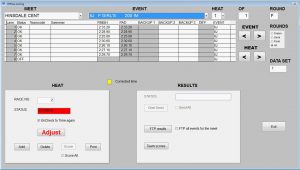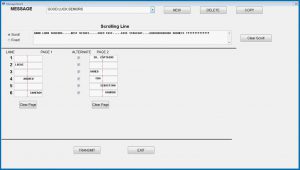Our Bluetooth enabled pace clocks are designed to make a coach’s life easier. Enter the set or workout, press start and walk away. The clock will keep the count and time for the set so you can focus on your swimmers and their technique.
Phone are small though, and sometimes it is easier to write your workouts on your computer. Fortunately, with our WORKWARE software you can do just that – then download the sets and workouts to your phone to run on the clock. Below are the instructions for creating and downloading the file onto your phone.
For a limited time: when you purchase a SWIMCLOCKBT-HI, -HX or -ADP you will get our WORKWARE software for $35. That’s a 90% discount!Creating the export file:
First, in WORKWARE3 select Library/Export. On the left you will see the workouts in your library. On the right are the sets in the library sorted alphabetically by category and name. To create the export file, first select the workouts and/or sets that you want to download. To select a workout, click on it to highlight it. This will also select all the sets that are contained within the workout. To select multiple workouts or sets, hold the CTRL key on your keyboard while clicking on the workouts or sets that you want to select
Once you have the workouts and sets selected, select PHONE for the EXPORT FILE TYPE. Click the BROWSE button to save the file either to your device that is already connected to the computer or to the desktop or other folder where you will be able to find it. Give the file a descriptive name and click SELECT. Click the EXPORT button to build the file.
Downloading the export file to the phone:
For Android connected to the computer with a cable: open Windows File Explorer, select the device name and the PHONE folder. Look for the folder ISTWORKOUTS and select that. Copy and paste the file into this folder.
For Android using e-mail: E-mail the export file to the address that can be checked on the Android device. NOTE: You must be able to download attachments. If you use Google Inbox, you should switch to Gmail for these instructions. Open the e-mail on the device and download the attachment into the ISTWORKOUTS folder. If you can not choose where the attachment goes, once you have downloaded the file use the MY FILES app to find and move the file into the ISTWORKOUTS folder.
For iPhone: Connect the phone to iTunes and download the exported file into it. Save the file in your iCloud Desktop folder.
Importing the File
Once the file is on your phone, go to the SWIMCLOCK app, tap WORKOUT mode, and select IMPORT WORKOUTS. Tap on the box at the top of the screen and choose the file that you exported. Click IMPORT to load it into the phone. You can now go in and select the sets and workouts that you imported and run them the same way you would have if you had created them on the phone.